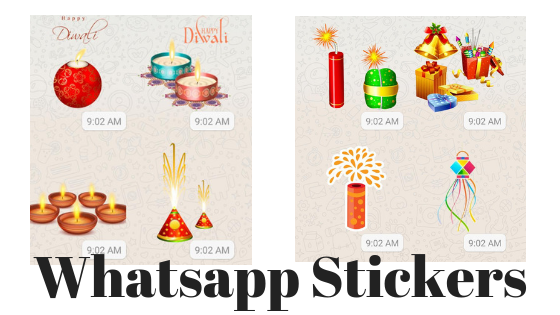How To Add Whatsapp Stickers in Andriod
Whatsapp Stickers in Andriod
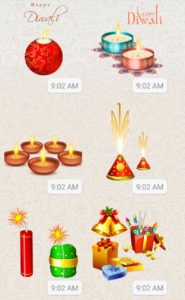 Whatsapp Stickers are the latest trend in the Social Media Messaging Applicaion. Its extremely easy and fun to send stickers to your contacts, esp in the ocassions of special festivals and Holidays. Here is the step by step procedure to send Whatsapp Stickers to you friends and loved ones…
Whatsapp Stickers are the latest trend in the Social Media Messaging Applicaion. Its extremely easy and fun to send stickers to your contacts, esp in the ocassions of special festivals and Holidays. Here is the step by step procedure to send Whatsapp Stickers to you friends and loved ones…
Step by Step procedure to download and use Stickers in Whatsapp Andriod:
- Open any individual chat or group where you intend to send the Whatsapp Stickers.
- Next to the text input field, tap Emoji
 then choose Stickers
then choose Stickers .
. - To add Whatsapp Sticker packs, tap Add
 .
. - In the Stickers popup that appears, tap on Download
 next to the Whatsapp Sticker pack you want to download. If prompted, tap DOWNLOAD • {file size} (where file size is displayed).
next to the Whatsapp Sticker pack you want to download. If prompted, tap DOWNLOAD • {file size} (where file size is displayed).
- A green tick mark
 will appear once the download is complete.
will appear once the download is complete.
- A green tick mark
- Tap Back
 .
. - Find & tap the sticker you want to send.
- Note: Once you tap the sticker, it’ll send automatically.
Additional options to use while sending Whatsapp Stickers:
- Tap on Recents
 to view your recently used stickers and resend them.
to view your recently used stickers and resend them. - Tap on Favorites
 to view your favorite stickers.
to view your favorite stickers.
- To favorite a sticker, lightly tap the sticker in your individual chat or group > ADD TO FAVORITES. Alternatively tap the Emoji
 > Stickers
> Stickers . Once you find the sticker you want to favorite, tap and hold the sticker, then tap ADD.
. Once you find the sticker you want to favorite, tap and hold the sticker, then tap ADD. - To unfavorite a sticker, lightly tap the sticker in your individual chat or group > REMOVE FROM FAVORITES. Alternatively, tap Emoji
 > Stickers
> Stickers > Favorites
> Favorites . Once you find the sticker you want to unfavorite, tap and hold the sticker, then tap REMOVE.
. Once you find the sticker you want to unfavorite, tap and hold the sticker, then tap REMOVE.
- To favorite a sticker, lightly tap the sticker in your individual chat or group > ADD TO FAVORITES. Alternatively tap the Emoji
- If you tap the heart box
 , it’ll show a set of sticker category icons, where stickers are categorized based on the emoji displayed on the icons.
, it’ll show a set of sticker category icons, where stickers are categorized based on the emoji displayed on the icons.
- Example: Tapping the heart box
 will bring up any stickers containing hearts.
will bring up any stickers containing hearts.
- Example: Tapping the heart box
- If you want more sticker options, tap Add
 . Scroll to the bottom of the ALL STICKERS tab and tap GET MORE STICKERS. This will take you to Google Play Store, where you can download sticker apps.
. Scroll to the bottom of the ALL STICKERS tab and tap GET MORE STICKERS. This will take you to Google Play Store, where you can download sticker apps. - To view the sticker packs you’ve downloaded, tap Add
 > MY STICKERS tab. If you want to delete a specific sticker pack, tap Delete
> MY STICKERS tab. If you want to delete a specific sticker pack, tap Delete  > DELETE. To reorder your sticker packs, tap and drag Reorder
> DELETE. To reorder your sticker packs, tap and drag Reorder next to a sticker pack.
next to a sticker pack. - When sticker packs need to be updated, tap Add
 when a green dot appears. In the ALL STICKERStab, tap UPDATE next to the sticker pack that needs to be updated. If prompted, tap UPDATE • {file size}.
when a green dot appears. In the ALL STICKERStab, tap UPDATE next to the sticker pack that needs to be updated. If prompted, tap UPDATE • {file size}.
- A green check mark
 will appear once the update is complete.
will appear once the update is complete.
- A green check mark
Source: https://faq.whatsapp.com/en/android/26000227/?category=5245251