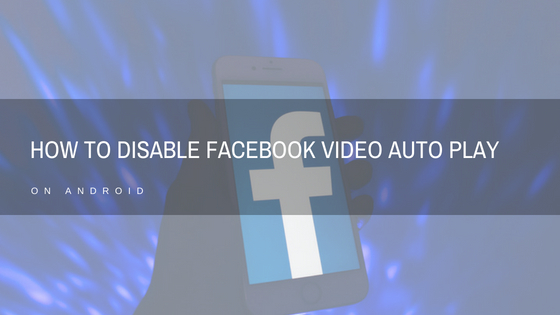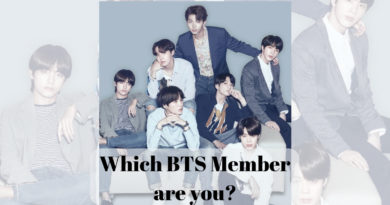How to Disable Facebook Video Auto Play on Android
One of the new features of Facebook that can get to you is the feature where any video in Facebook Auto plays when it scrolls into view. This feature while useful can be irritating if you don’t like videos playing and audio blaring unexpectedly. Here is a simple step by step method to Disable Facebook Video Autoplay in Android.
Disable Facebook Video Auto Play on Android
- Open Facebook app and Open the Menu by selecting the “3 Horizontal Bars” on the top right of the App, as shown below
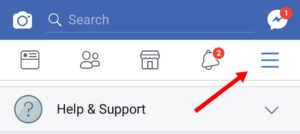
- Select “App Settings” from the Main Menu (as shown below)
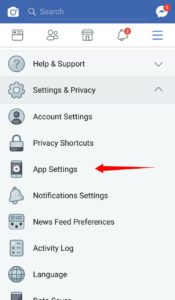
- Turn Off the setting “Videos in News Feed Start With Sound” if you dont want videos to start with Audio On in your Facebook App
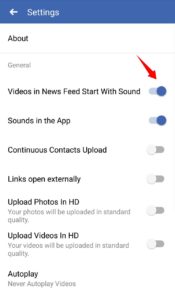
- Scroll Down and Select “Autoplay” menu item
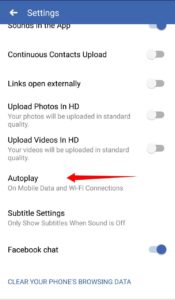
- Select “Never Autoplay Videos” to completely disable this feature. Pick “On Wi-Fi Connections Only” if you don’t want the videos to autoplay on Mobile Data (useful to conserve mobile data)
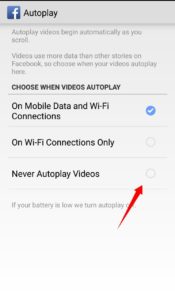
You can Disable Facebook Vidoes from Autoplaying in the News Feed using these steps.