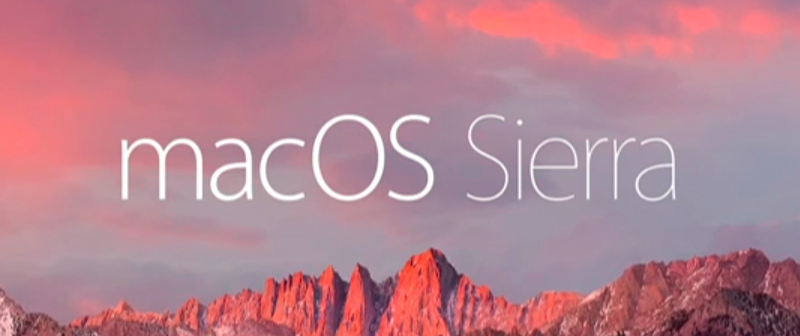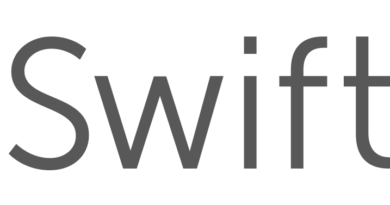Open Apps From Unidentified Developers in Mac OS Sierra
Here is How to open applications that can’t be opened as they are from an ‘unidentified developer’ in Mac OS Sierra
How to Open Applications From Unidentified Developers in Mac OS Sierra
Opening a Specific App:
If you would like to allow just one specific application to run, use the following steps:
- Hold down the Control key and click the application icon.
- A contextual menu should appear – here Choose ‘Open’.
- A popup will appear asking you to confirm this action – Click the Open button.
Once you open the App is opened its stored as an exception in the settings and you can open it in future directly by double clicking it.
Allowing all Apps to Open(Works with some versions of Sierra):
If you would like to allow all applications from unidentified developers to run, use the following steps:
- Click on the “Apple” menu on the top left of your screen
- Select “System Preferences” option from the menu
- Choose ‘Security & Privacy’ from the System Preferences menu.
- Select ‘General’ from the tabs at the top of the Security & Privacy page.
- Click the ‘Lock icon’ at the bottom left of the window.
- Enter your administrative username and password and click Unlock
- Select ‘Anywhere’ from list of places to allow downloaded applications from. If this option does not show up in the window then you will have use the first method with each app.
- A popup window will appear asking you to confirm your selection. Click the Allow From Anywhere button.