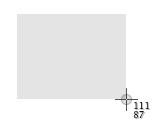How To Take A ScreenShot on Mac
You can capture a Screenshot of your entire screen or just a selected portion of it. The screenshot is automatically saved to your desktop.
How to take a screenshot of your entire screen
- Press Shift+Command (⌘)+3.
- The screenshot will be saved as a .png file on your desktop
How to take a screenshot of a selected portion of your screen
- Press Shift+Command (⌘)+4. The pointer changes to a crosshair.
- Move the crosshair to where you want to start the screenshot, then click and drag to select an area.
Note: While dragging the Crosshair, you can hold Shift, Option, or Space bar to change the way the selection moves - When you have selected the area that you want, release your mouse or trackpad button. To cancel, press the Esc (Escape) key before you release the button.
- The screenshot will be saved as a .png file on your desktop