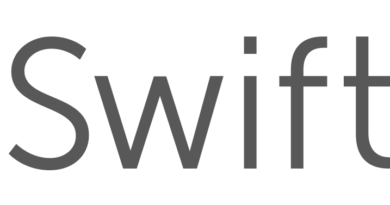How to Remove Picasa Albums from Gallery (and stop Sign In requests) – Android

Update: This solution also removes the annoying sign in request from Picasa that is seen on some android devices.
When you first start using an Android phone it will request you to sign in to a Google account. Doing so automatically triggers a process that syncs your data and photos from your phone to your Google account and vice versa. This synchronization also downloads all your old Picasa web albums to your phone.
While this is a useful feature at times, it tends to be a problem when you really don’t want those pictures on your phone or need to save the space on your phone. Then it makes sense to disable this feature. Here is how to do it:
{adinserter 4}
- Go to Settings
- Here under “Accounts” select Google.
In older Android versions you will have to go to “Accounts and Sync” and find your account there. - Now select the account for which you want to disable the sync for.
- You will get a list of Google services that you can sync with. Uncheck the box next to “Google Photos” and “Google+ Photos” and in some versions of android uncheck even “Picasa Web Albums”
Now your phone will not sync with Picasa but your gallery might already have downloaded the web album info. To remove that info you will need to clear your Gallery app data. Here is how to do that:
- Go to Settings -> Application Manager
- Go to the tab titled “All”
- Scroll down and select “Gallery”
- Press the “Clear Data” button
- Open Gallery App, it might take a few seconds to start. Your Picasa albums should no longer be listed there.