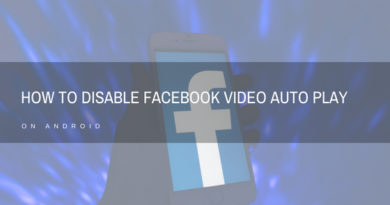Problem Loading Widget – Solved Android Error
Problem loading Widget Error – Sometimes Widgets on the Android home page fail to load and are replaced by “Problem Loading Widget” error. The main causes of this error include:
- Removal of the Application that gave you that widget
- Moving of the specific (Widget) Application from Internal Memory to SD card
- Upgrading of the Application
- Upgrading of the core operating system (leading to reinstall of the Application)
- Change of SD card
There is no simple way to fix this error, as it can depend on what caused the error in the first place and how the Widget was originally designed. Here are some quick steps you can follow to recover your widget:
“Problem Loading Widget” Error – Steps to Remove:
- Reinstall the widget Application: There is a very small possibility that this method will work but its the safest and easiest to try.
- If you know exactly what the application was that gave you that widget, just go to the source of the application(Google Play store, Amazon store ect) and install it again
- Reboot your phone and keep your fingers crossed.
- Remove the widget and Insert it again: If your widget holds settings specific to itself, you will lose your old settings and will probably have to change it manually
- Press and hold the widget until it gets selected. Without lifting your finger off the screen drag the widget to the trash can icon on screen.
- Press and hold any empty space on your home screen and in the menu that pops up navigate to your widget and select it.
- (From the comments) Check elements you used in the view: only FrameLayout, LinearLayout, RelativeLayout, AnalogClock, Button, Chronometer, ImageButton, ImageView, ProgressBar, TextView, ViewFlipper are allowed.
Using forbidden elements causes “Problem Loading Widget” message.