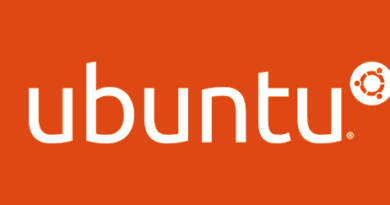How to disable/customize audio notificaitons for email in Android

I receive a lot of emails and while I like to be on top of my inbox most of the time, I occasionally don’t want an audio notification for every mail I receive. So here is a simple step by step process of disabling/customizing audio notification for the Gmail app in Android.
- Click on your Gmail icon.
- Go to “Menu” > “More” > “Settings”
- Select the email address you’d like to change the setting for (eg yourname@gmail.com)
- Scroll down and Select “Lables to Notify”
- Hit the dropdown arrow next to “Inbox”
- Select “Ringtone” and then select “Silent”(for disabling audio notifications) or your desired ringtone